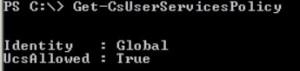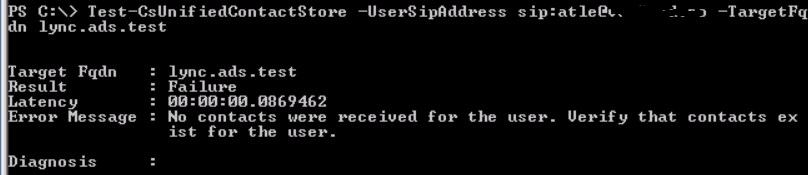How do I check and enable Lync UCS?
First of all you need Exchange 2013 , then make sure you have enabled UCS in Lync server. By running get-csuserservicesPolicy and verify it has been set to UCSAllowed=TRUE
Next check you client policy. Get-CsClientPolicy should show you “EnableExchangeContactSync = true” for the policy assigned to your user.
If you run the latest rollup for Lync server 2013 you get the ability to run Debug-CsUnifiedContactStore to check the UCS status of you Lync server installation. PS: This commandlet did not exist in Lync server 2013 RTM , I’am running cumulative update from January 8th.
You can even test UCS for a specific user. In this example the test user has never logged on the Outlook Account.
You would get result like “Disabled” if “EnableExchangeContactSync” is false. If EECS is true you could get : Ready to Migrate or Migrated, enabled.
This can be validated in the Lync Client. Hold down CTRL and right click on the Lync icon in the statusbar – Select Configuration Information.
Look for “Contact List Provider”. If it is UCS you are done. If it is “Lync Server” – Close exit Your Lync Client and restart it.