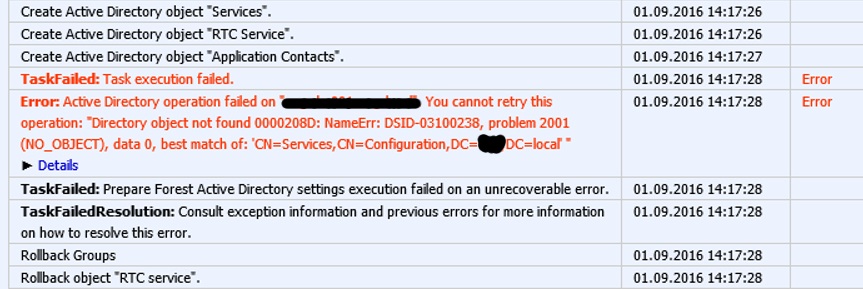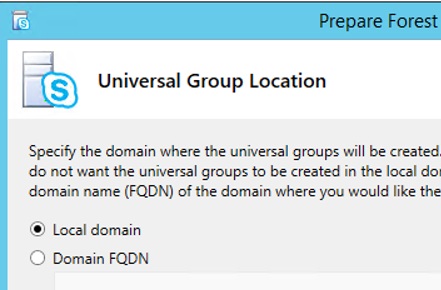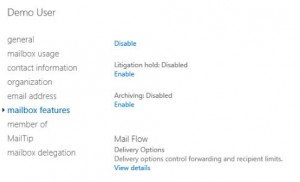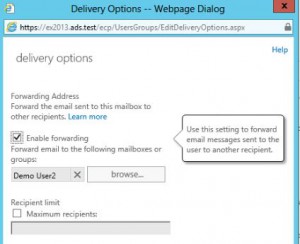In part 1 we created the Azure Enterprise App for Partnercenter and used this information to connect using powershell and connect-partnercenter. Now we will use this to connect to one of our customers tenants. First we will use AZ module and connect-azaccount. We will use the AZ module and the partnercenter module. So if those at not installed please install :
install-module az
install-module partnercenter
I will use the partnercenter module to request an accesstoken for azure.
$app=get-credential # Get AppID and Key for out partnecenter app. (created in part 1)
$refreshtoken = 'refreshtoken' # From part 1 or whenever we get a new one.
$CustomerTenantID= 'Azure directory object id'
Now we have all the required info to connect. The credentials should be stored securely!!!!
$azureToken = New-PartnerAccessToken -Resource https://management.azure.com/ -Credential $app -RefreshToken $refreshtoken -TenantId $CustomerTenantID
$grapToken = New-PartnerAccessToken -RefreshToken $refreshToken -Resource https://graph.windows.net/ -Credential $app -TenantId $CustomerTenantID
Connect-AzAccount -AccessToken $azureToken.AccessToken -GraphAccessToken $graphToken.AccessToken -TenantId $CustomerTenantID -AccountId $app.username
There. We are now connected to our azure of our customer. In next part we will connect to azureAD