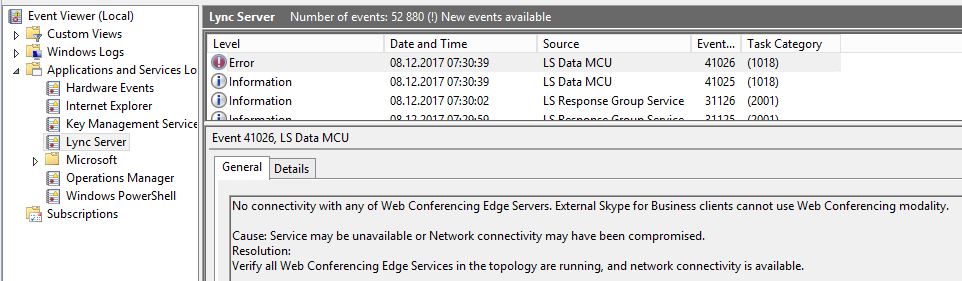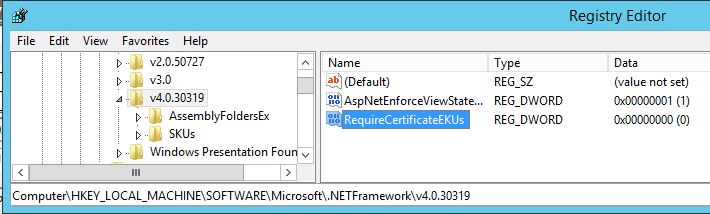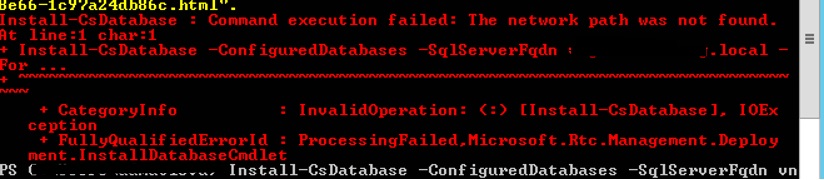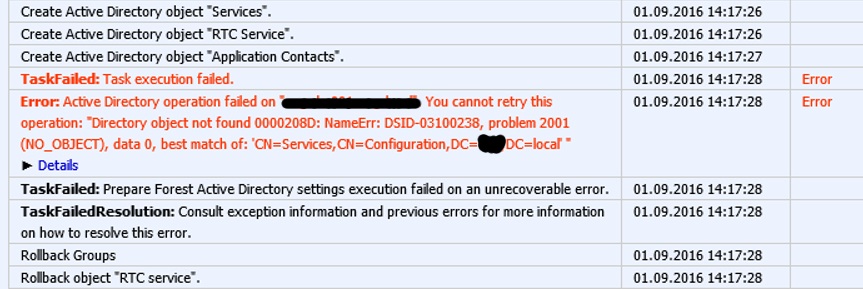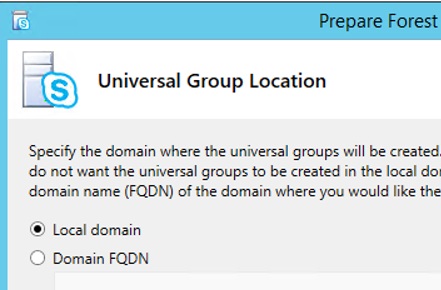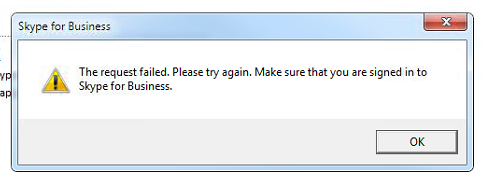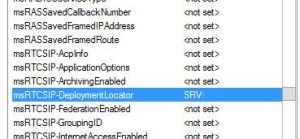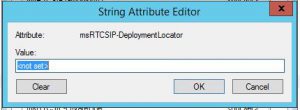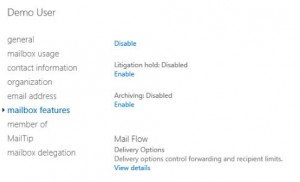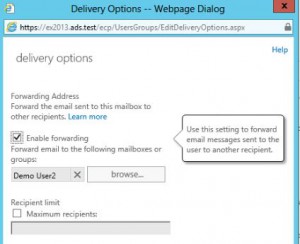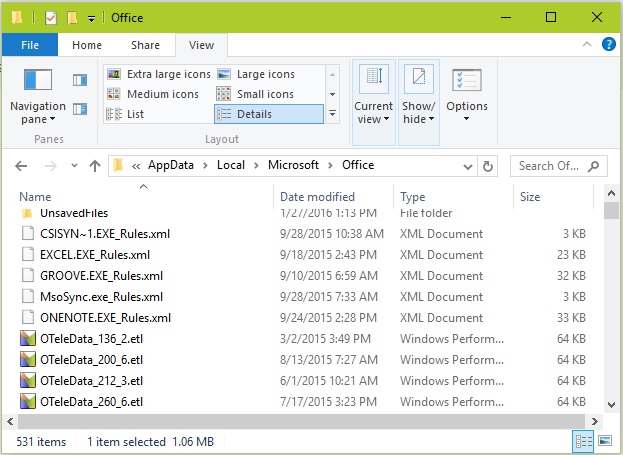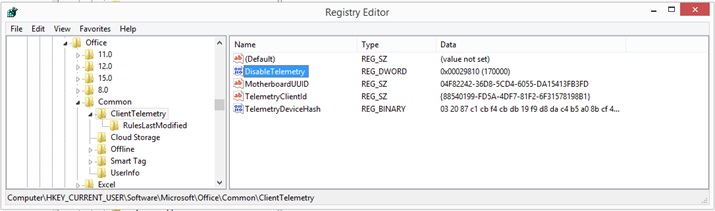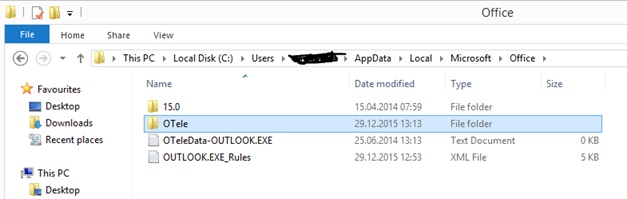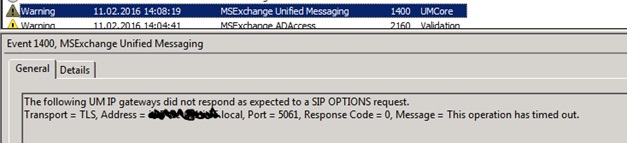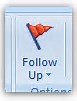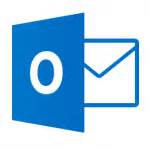One common question from users are “How can I forward my email to my home mail?” or from a manager “How can we forward his/her mail to the external address?”. In fact in Exchange there is several possibilities, but most of them requires some administrator involvement. For users to forward their own email an administrator would have to allow it.
Users could define a forward using outlook. This requre the administartor to allow it. The administrator will have to set “AutoForwardEnabled” on “Remote Domain” : Set-remotedomain “*” -AutoForwardEnabled $true . This will ofcourse enable this for all users. They will be enables to send to det remote domain defined or all.
As an administrator you could create an exchange contact and sett this as forwarding on the mailbox in the EMC. Mailbox properties and mailbox features -> Mail flow ->delivery options: 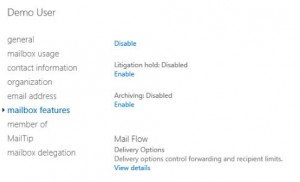
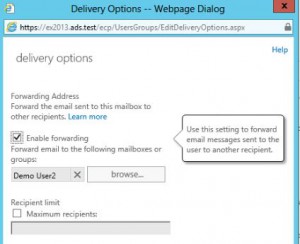 Here you can select an allready created Mail contact.
Here you can select an allready created Mail contact.
It can also be done from PowerShell, here you have one more option.
 Her we can specify either a contact or a smtp address, but you can not use both at the same time.
Her we can specify either a contact or a smtp address, but you can not use both at the same time.
set-mailbox demouser -forwardingsmtpaddress [email protected] -delivertomailboxandforward $true
This will sett forwarding for mailbox with alias demouser to [email protected] , and also deliver mail to both the forwarding address and the mailbox. One thing to notice is that for this to work you will have to add “dom.ex” as a remote domain in exchange.