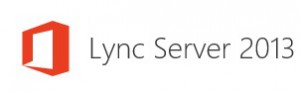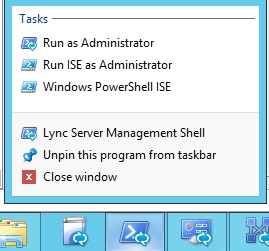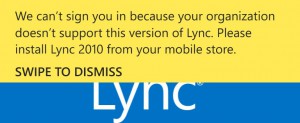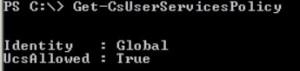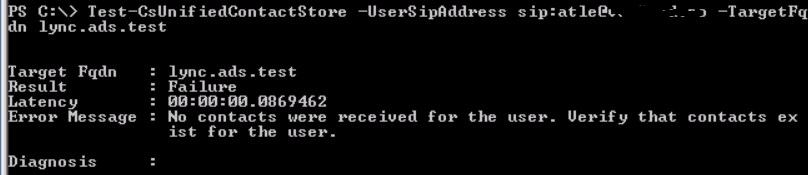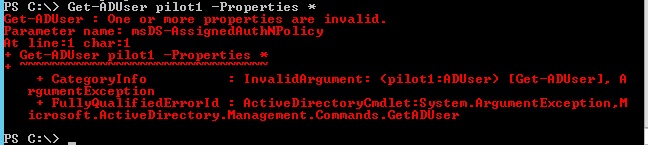If you are running Windows 2012R2 and install Lync server 2013 you might have problems starting Lync Management Shell. The Powershell Windows pops-up but no content appears. To get pass this I try to run PowerShell as Administrator and then run “import-module Lync”
Category Archives: Uncategorized
Power Failure
Sorry. My webpage had a power outage, but now it is back online.
Lync Server 2013 August update.
The August update for Lync Server 2013 , Cumulative Update KB 2809243. There seems to be some long awaited fixes.
http://www.microsoft.com/en-us/download/details.aspx?id=36820
When will I learn to patch before I test!
Connecting Lync and Cisco video in a conference
| We have tried several products, but for the time being PEXiP Infinity is our preferred choice. It is easy to deploy and the price seems right. Deployment of a new solution can be done in minutes. Upload the Pexip management node to your VMware host and use Pexip to deploy the number of conferencing nodes your solution would require – usually 1 or 2. As we all know Lync servers are rather strict when it come to certificates, so you will have to buy one sertificate for the main conference node. Also publish the normal Lync federation DNS records (srv record _sipfederationtls._tcp.your.domain 0 5061) for the Pexip system as it will pretend to be a Lync edge server. Now it is possible to call a pexip video conference room from Lync. In version 4, coming in April 2014,desktop sharing will be possible. Now that we have this pexip Virtual Meeting room – Cisco ,Polycom and Lync can Connect and share content.The only thing missing at the moment is a good solution to manager your Meeting, at the moment you will need a iphone or Ipad but this will change and become a web Interface. |
 |
Lync Unified Contact Store – UCS
How do I check and enable Lync UCS?
First of all you need Exchange 2013 , then make sure you have enabled UCS in Lync server. By running get-csuserservicesPolicy and verify it has been set to UCSAllowed=TRUE
Next check you client policy. Get-CsClientPolicy should show you “EnableExchangeContactSync = true” for the policy assigned to your user.
If you run the latest rollup for Lync server 2013 you get the ability to run Debug-CsUnifiedContactStore to check the UCS status of you Lync server installation. PS: This commandlet did not exist in Lync server 2013 RTM , I’am running cumulative update from January 8th.
You can even test UCS for a specific user. In this example the test user has never logged on the Outlook Account.
You would get result like “Disabled” if “EnableExchangeContactSync” is false. If EECS is true you could get : Ready to Migrate or Migrated, enabled.
This can be validated in the Lync Client. Hold down CTRL and right click on the Lync icon in the statusbar – Select Configuration Information.
Look for “Contact List Provider”. If it is UCS you are done. If it is “Lync Server” – Close exit Your Lync Client and restart it.
Get-ADUser returns an error on windows 2012 R2 when you want all properties.
When you try to get all properties of an ActiveDirectory Object using PowerShell you get an error.
You would typically run some command like:
Get-ADUser -Identity someone -Properties * . This will return an unexpected error.
Get-ADUser : One or more properties are invalid.
Parameter name: msDS-AssignedAuthNPolicy
At line:1 char:1
+ Get-ADUser pilot1 -Properties *
+ ~~~~~~~~~~~~~~~~~~~~~~~~~~~~~~~
+ CategoryInfo : InvalidArgument: (pilot1:ADUser) [Get-ADUser], ArgumentException
+ FullyQualifiedErrorId : ActiveDirectoryCmdlet:System.ArgumentException,Microsoft.ActiveDirectory.Management.Commands.GetADUser
The workaround is to pipe AD Object to GET- ADObject like this:
Get-ADUser – identity someone | Get-ADObject -Properties *
This is probably a bug in Windows 2012R2 and Windows 8.1
Does a Lync phone reset to factory default “really” reset the phone?
Had problem with som Lync Phones (Polycom CX600). That suddenly stop signing in. Did a reset to factory deafult and the issues remained. Solution was to login with extension and pin and then connect the phone to PC using USB and login. Now I was able to login the phone using Lync client. This procedure was repeated on several phones. It seems to me that a factory default does not completely remove all old settings.
List members of Exchange dynamic groups.
To list members of a Exchange Dynamic Group you have to run a few simple PowerShell commands.
$dgr=Get-DynamicDistributionGroup “GroupNAme”
Get-Recipient -RecipientPreviewFilter $dgr.RecipientFilter
BlogEngine.Net 2.9 finally installed.
I have finally taken the time to Upgrade BE to Version 2.9. I can see great improvements, well worth the effort
Hyper-V VM startup failed, Event ID 12030

Seen this error? Check out my way to solve it :https://www.vatland.no/page/Hyper-V-VM-startup-error-Evnet-ID-12030.aspx
Hyper-V VM startup error. Evnet ID 12030
Error starting Hyper-V VM :
I decieded to delete the VHDX file of a Virtual machine and create a new. The purpose was to do a reinstall, and keep the old file incase I needed som files.
After creating the new VHDX file I tried to start the virtual machine and I got this error.
Event ID 12030 : Failed to start.
The Hyper-V console gives a descriptive error :
The only thing that have changed was the creation of a new vhdx file, so I checked the permissions of the VHDX file.
 This is the default permission for files in this folder.
This is the default permission for files in this folder.
Added the user acccount I saw in the eventviewer. This user account have the same username as the Virtual-Machine ID.
I used ICACLS to add the permissions.
icacls “V:\vms\Virtual Hard Disks\2012web.vhdx” /grant “NT VIRTUAL MACHINE\18020765-68E5-4082-9439-F39BB26CB4C7:(r,w)”
Permissions after I added the entry.
Hyper-V creates a local user for each Virtual-Machine as a Security precausion.
Lync 2013 Mobile client and response groups
Have a user logged in on his Lync 2013 mobile client . The use is member of a Respnsegroup. When the someone call this responsegroup Lync mobile client is unable to establish a connection.
I have found several others that also have this problem, and it seem that this is by design – not supported. According to Technet : http://technet.microsoft.com/en-us/library/gg398674.aspx
Clients that are supported :
- Lync 2013
- Lync 2010
- Lync 2010 Attendant
- Office Communications Server 2007 R2 Attendant
- Lync Phone Edition
Exchange 2010 using groups to assign permissions to mailbox does not work.
Using a group to assign permissions to a mailbox does not work. Assigning individual users work.
It seems like the Exchange server does not have permission to read Group memebers.
If you assign the group “Exchange Servers” permission on the affected group to “Read Members” it works.
Exchange 2010 SP3 upgrade RpcProxy/Outlook Anywhere error.
After upgrading from Exchange 2010 sp2 to Exchange 2010 sp3 Outlook Anywhere stopped working.
Solution is to replace a corrupt web.config in the RpcProxy Virtual Directory.
https://www.vatland.no/page/Exchange-2010-SP3-RpcProxy-webconfig-OutlookAnywhere.aspx
Atle