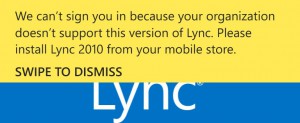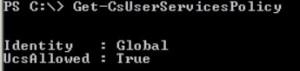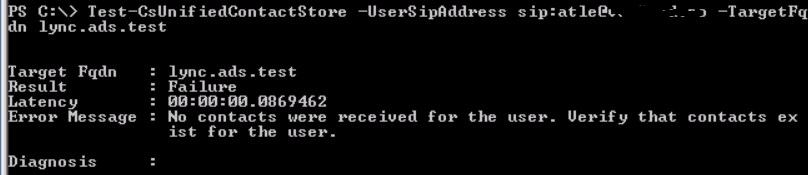After I install i new Lync 2013 solution I’m always so keen to start testing. One of the first things I do is to start Lync 2013 on my Windows Phone. As soon as I see the error Message “Please install Lync 2010 …” I know that I have forgotten to install the Lync Server 2013 CU…
Monthly Archives: March 2014
Connecting Lync and Cisco video in a conference
| We have tried several products, but for the time being PEXiP Infinity is our preferred choice. It is easy to deploy and the price seems right. Deployment of a new solution can be done in minutes. Upload the Pexip management node to your VMware host and use Pexip to deploy the number of conferencing nodes your solution would require – usually 1 or 2. As we all know Lync servers are rather strict when it come to certificates, so you will have to buy one sertificate for the main conference node. Also publish the normal Lync federation DNS records (srv record _sipfederationtls._tcp.your.domain 0 5061) for the Pexip system as it will pretend to be a Lync edge server. Now it is possible to call a pexip video conference room from Lync. In version 4, coming in April 2014,desktop sharing will be possible. Now that we have this pexip Virtual Meeting room – Cisco ,Polycom and Lync can Connect and share content.The only thing missing at the moment is a good solution to manager your Meeting, at the moment you will need a iphone or Ipad but this will change and become a web Interface. |
 |
Lync client will not show contact photos when external.
Installed Lync 2013 on a Windows 2012R2 server. When I login with an external Lync Client there are no photos of internal users. A validation shows that the thumbnailPhoto attribute has bin populated with images of the correct size.
If the client Connect directly to the frontend server photos are presented correctly.
An examination of the Lync Addressbook shows the addressbook files and also the photo files. The photo files are renamed jpg files exported from Active Directory. The Lync server create these PHOTO files when a client request photos of users. Since these photos are placed in the addressbook folder they are downloaded through https to the Lync Client.
Running netstat on Lync front end did not show any TCP Connection from reverseproxy server !
A network monitor show that connection are reset after half a TLS 1.2 handshake – a strong indication that there is something wrong with ssl/tls. Revalidated all sertificates and also publishing rules on F5 reverseproxy.
Used Bing to find any issues regarding TLS 1.2 and Windows 2012 R2, and yes, someone have hade the same issue. Entered registry keys as below – rebooted and now it works –
To Resolve this issue do the following:
– On the Lync 2013 server open the registry and browse to the following location: HKLM\System\CurrentControlSet\Control\SecurityProviders\SChannel\Protocols
– Create the following Key under Protocol: TLS 1.2
– Create the following two Keys under TLS 1.2: Client and Server
– Create the following DWORDs under both the Client and Server Key: DisabledByDefault and Enabled
– Under both Client and Server set the following: DisabledByDefault=1 and Enabled =0
– Reboot the server.
Entering these keys Disables TLS 1.2 on the server forcing the client and server to communicate over TLS 1.1.
Good Luck,
Matt
Lync Unified Contact Store – UCS
How do I check and enable Lync UCS?
First of all you need Exchange 2013 , then make sure you have enabled UCS in Lync server. By running get-csuserservicesPolicy and verify it has been set to UCSAllowed=TRUE
Next check you client policy. Get-CsClientPolicy should show you “EnableExchangeContactSync = true” for the policy assigned to your user.
If you run the latest rollup for Lync server 2013 you get the ability to run Debug-CsUnifiedContactStore to check the UCS status of you Lync server installation. PS: This commandlet did not exist in Lync server 2013 RTM , I’am running cumulative update from January 8th.
You can even test UCS for a specific user. In this example the test user has never logged on the Outlook Account.
You would get result like “Disabled” if “EnableExchangeContactSync” is false. If EECS is true you could get : Ready to Migrate or Migrated, enabled.
This can be validated in the Lync Client. Hold down CTRL and right click on the Lync icon in the statusbar – Select Configuration Information.
Look for “Contact List Provider”. If it is UCS you are done. If it is “Lync Server” – Close exit Your Lync Client and restart it.